Quickstart
Get started with Securae Backup in under 5 minutes!
Step 1: Create a New Backup
- Open the New Backup page.
- Choose a name for your backup and configure the available options.
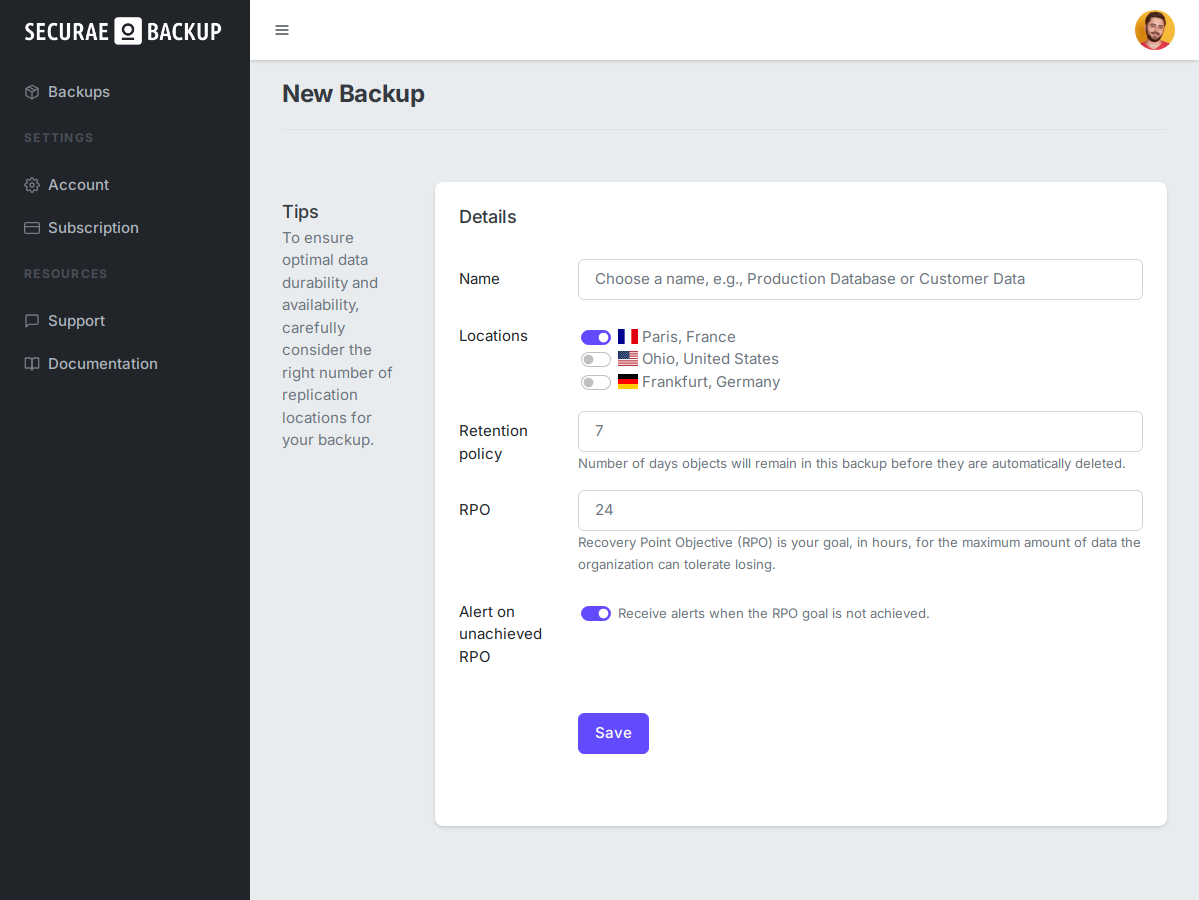
Once saved, proceed to set up your server.
Step 2: Install the Securae CLI
Download and install the Securae CLI on the remote server or device that will initiate the backup process using the following commands:
- Linux
- Linux ARM
- Windows
wget https://github.com/SecuraeBackup/securae-cli/releases/download/v0.1.15/securae_0.1.15_linux_amd64
sudo install securae_0.1.15_linux_amd64 /usr/local/bin/securae
wget https://github.com/SecuraeBackup/securae-cli/releases/download/v0.1.15/securae_0.1.15_linux_arm64
sudo install securae_0.1.15_linux_arm64 /usr/local/bin/securae
Invoke-WebRequest -OutFile securae -Uri https://github.com/SecuraeBackup/securae-cli/releases/download/v0.1.15/securae_0.1.15_windows_amd64.exe
Make sure to move securae into your PATH.
Verify the installation:
securae --version
Step 3: Register Your Account
Initialize the CLI using your API token, which can be found on the Account Settings page:
securae init --api-token <YOUR_API_TOKEN>
This command will:
- Verify your API token
- Generate an encryption key
- Save the configuration details to
~/.config/securae.yaml(default location).
warning
Save your encryption key in a secure location (e.g., a password manager). You'll need it to download your files in the future.
Step 4: Backup your files
- Retrieve your backup ID:
securae list
Production Database
Backup ID: abcd1234-ab12-ab12-ab12-abcdef123456
- Upload a backup file:
securae upload --backup-id abcd1234-ab12-ab12-ab12-abcdef123456 database-dump.tar.gz
🎉 That's it! You're ready to back up your files!